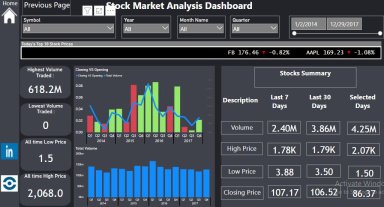
Originally published: 03/12/2021 13:42
Last version published: 02/02/2022 11:21
Publication number: ELQ-10499-3
View all versions & Certificate
Last version published: 02/02/2022 11:21
Publication number: ELQ-10499-3
View all versions & Certificate

Stock Market Analysis Dashboard in Power BI
Stock Market Analysis Dashboard in Power BI. This Dashboard includes the KPIs which would help to analyze Stock/Portfolio.




