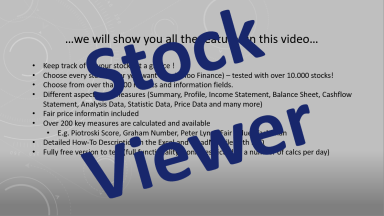
Originally published: 17/02/2021 08:36
Last version published: 21/07/2021 10:12
Publication number: ELQ-68729-3
View all versions & Certificate
Last version published: 21/07/2021 10:12
Publication number: ELQ-68729-3
View all versions & Certificate

Stock Viewer (FREE VERSION, Win+Mac)
With this program you keep track of all stocks. Choose from thousands of stocks and over 500 measures.
Description
With this program you keep track of all stocks. Choose from thousands of stocks and over 500 displayable information and key figures.
FREE-VERSION - full functionality, only restricted to a limited amount of daily stock updates.
Have a look how this work:
https://youtu.be/W1mqsxiP-ow
Key Features:
- Keep track of all your stocks at a glance!
- Choose every stock ticker you want (e.g. Yahoo Finance) – tested with over 10.000 stocks!
- Choose from over than 500 metrics and information fields.
- Different aspects and measures (Summary, Profile, Income Statement, Balance Sheet, Cashflow Statement, Analysis Data,
Statistic Data, Price Data and many more)
- Fair price information included
- Over 200 key measures are calculated and available
- E.g. Piotroski Score, Graham Number, Peter Lynch Fair Value, Yacktman
- Detailed How-To Description in the Excel and ReadMe-File with FAQ
- Fully free version to test (full functionality – only restricted to a number of calcs per day)
INPUT FIELDS in StockView.xlsx
Column A - starting from row 4:
Enter the ticker symbols for which a calculation should be done
Column B - starting from row 4:
Morningstar code for the stock can be entered here.
If the field for the stock code remains empty - the code from the worksheet "Tickers" column F is automatically obtained by the program
If the field is filled out, this value is used for processing.
E.g. for the AAPL stock the morningstar code 0P000000GY is used (https://financials.morningstar.com/ratios/r.html?t=0P000000GY&culture=en&platform=sal)
Column C - starting from row 4:
Guru Focus code for this stock can be entered here.
If the field remains empty - the ticker according to column A is used for GuruFocus - otherwise the filled value from column C is used for processing.
E.g. for the stock title BAYN.DE nothing would be found with this ticker on GuruFocus - here BAYRY has to be used as code for GuruFocus
Row 3 - starting from column E:
The required field, which should be outputed for each share, can be entered here.
All available fields can be seen in the "Attributes" worksheet in column C.
(The name of the fields from the "Attributes" worksheet must be entered precisely - if a column name cannot be found during program
processing, "WRONG-NAME" will appear before the wrong name)
Optional line 4
Optional line 4 - starting from the column Enter
For information fields that consists of a time series (see "Attributes" worksheet in column H), historical information can be accessed here)
If no entry is made or 0 is entered, the first element of the time series will be taken (usually the ttm trailing-twelve-months value of the information).
Otherwise the respective historical entry is taken according to the number - e.g. with 2 the value that is 2 years or time series back is read out.
If an index is selected that is not included in the time series, the error "INDEX too BIG" is outputed for the stock.
For fields without history, this line generally has no effect.
Optional cell C1
The start row for processing is entered here - if the field remains empty, it starts at row 4
Optional cell E1
The waiting time between processing the stocks is set here - a waiting time of 1 second is used by default.
Should there be problems with the processing due to e.g. high number of queries - here you can manually adjust the waiting time between processing.
Disclaimer: As the programs / excel sheets obtain data from online resources and if, for unlikely reasons, these online resources should no longer be available,
then of course these programs can no longer be used or no longer work.
With this program you keep track of all stocks. Choose from thousands of stocks and over 500 displayable information and key figures.
FREE-VERSION - full functionality, only restricted to a limited amount of daily stock updates.
Have a look how this work:
https://youtu.be/W1mqsxiP-ow
Key Features:
- Keep track of all your stocks at a glance!
- Choose every stock ticker you want (e.g. Yahoo Finance) – tested with over 10.000 stocks!
- Choose from over than 500 metrics and information fields.
- Different aspects and measures (Summary, Profile, Income Statement, Balance Sheet, Cashflow Statement, Analysis Data,
Statistic Data, Price Data and many more)
- Fair price information included
- Over 200 key measures are calculated and available
- E.g. Piotroski Score, Graham Number, Peter Lynch Fair Value, Yacktman
- Detailed How-To Description in the Excel and ReadMe-File with FAQ
- Fully free version to test (full functionality – only restricted to a number of calcs per day)
INPUT FIELDS in StockView.xlsx
Column A - starting from row 4:
Enter the ticker symbols for which a calculation should be done
Column B - starting from row 4:
Morningstar code for the stock can be entered here.
If the field for the stock code remains empty - the code from the worksheet "Tickers" column F is automatically obtained by the program
If the field is filled out, this value is used for processing.
E.g. for the AAPL stock the morningstar code 0P000000GY is used (https://financials.morningstar.com/ratios/r.html?t=0P000000GY&culture=en&platform=sal)
Column C - starting from row 4:
Guru Focus code for this stock can be entered here.
If the field remains empty - the ticker according to column A is used for GuruFocus - otherwise the filled value from column C is used for processing.
E.g. for the stock title BAYN.DE nothing would be found with this ticker on GuruFocus - here BAYRY has to be used as code for GuruFocus
Row 3 - starting from column E:
The required field, which should be outputed for each share, can be entered here.
All available fields can be seen in the "Attributes" worksheet in column C.
(The name of the fields from the "Attributes" worksheet must be entered precisely - if a column name cannot be found during program
processing, "WRONG-NAME" will appear before the wrong name)
Optional line 4
Optional line 4 - starting from the column Enter
For information fields that consists of a time series (see "Attributes" worksheet in column H), historical information can be accessed here)
If no entry is made or 0 is entered, the first element of the time series will be taken (usually the ttm trailing-twelve-months value of the information).
Otherwise the respective historical entry is taken according to the number - e.g. with 2 the value that is 2 years or time series back is read out.
If an index is selected that is not included in the time series, the error "INDEX too BIG" is outputed for the stock.
For fields without history, this line generally has no effect.
Optional cell C1
The start row for processing is entered here - if the field remains empty, it starts at row 4
Optional cell E1
The waiting time between processing the stocks is set here - a waiting time of 1 second is used by default.
Should there be problems with the processing due to e.g. high number of queries - here you can manually adjust the waiting time between processing.
Disclaimer: As the programs / excel sheets obtain data from online resources and if, for unlikely reasons, these online resources should no longer be available,
then of course these programs can no longer be used or no longer work.
This Best Practice includes
1 Program, 1 Excelsheet, 2 ReadMe

