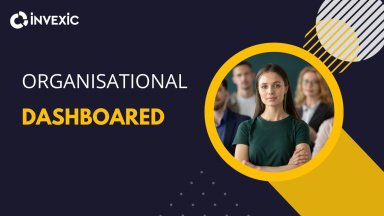
Originally published: 03/04/2023 08:08
Publication number: ELQ-33493-1
View all versions & Certificate
Publication number: ELQ-33493-1
View all versions & Certificate

Organization Dashboard
The Organization Dashboard gives a quick summary of your organization, its profile, and events hosted by it. What you need to know through Organization.





