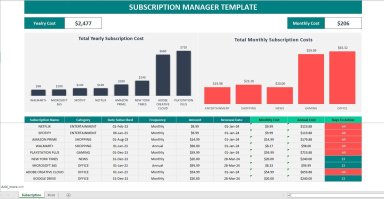
Originally published: 06/03/2024 13:15
Publication number: ELQ-58836-1
View all versions & Certificate
Publication number: ELQ-58836-1
View all versions & Certificate

Subscription Manager Template
The Subscription Manager Template offers a streamlined approach to tracking subscriptions without relying on macros. Here’s a breakdown of its features:
Our online platform provides a wide range of engaging and useful templates that cater to various needs.Follow 37
subscriptiontrackingbudgetingtoolexpensetrackersubscriptioncostssubscriptionrenewalfinancialplanning
Description
Understanding the Functionality of the Subscription Manager Template
Understanding the Functionality of the Subscription Manager Template
- Visualization through Charts: The template provides multiple charts displaying both the annualized and monthly costs of subscriptions, categorized for budgeting convenience. These charts offer a clear understanding of your subscription expenses.
- Adding Subscriptions: To incorporate a new subscription, simply append it to the bottom of the table. Input relevant details such as category, frequency, amount, subscription date, and renewal date. The grey-highlighted columns contain formulas for automatic calculation of monthly and annual costs, making tracking hassle-free.
- Automated Calculations: Regardless of whether subscriptions are paid on a monthly or annual basis, the template's columns automatically compute the corresponding costs. This eliminates the need for separate categorization and calculation.
- Days to Action Column: The template includes a column named "Days to Action" which calculates the time remaining between the current date and the renewal date. It alerts users within 30 days of renewal by highlighting the cell in yellow and turns it red when within two weeks. This feature helps users stay informed about upcoming renewals or trial endings, mitigating the risk of unexpected charges.
- Data Updating: Upon adding or modifying subscription details, the charts do not update automatically due to the absence of macros. To refresh the charts, users must navigate to the Data tab and click on the "Refresh All" button.
- Removing Subscriptions: Deleting a subscription is straightforward. Users can right-click on the corresponding row and choose the delete option. Whether within or outside the table, selecting the row and right-clicking provides the option to remove table rows. Both methods effectively remove subscriptions from the tracker.
This Best Practice includes
Excel File

