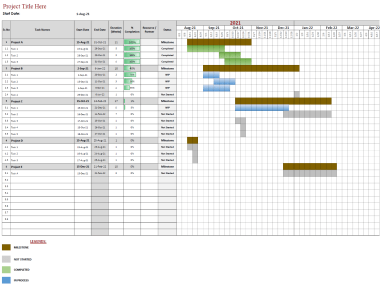
Originally published: 12/08/2021 09:09
Publication number: ELQ-69722-1
View all versions & Certificate
Publication number: ELQ-69722-1
View all versions & Certificate

Dynamic Gantt Chart in Microsoft Excel
Dynamic Gantt Chart in Microsoft Excel
Further information
To provide simple and fast project scheduling ability without multiple calculations in the head. Getting beautiful representation of project works.



