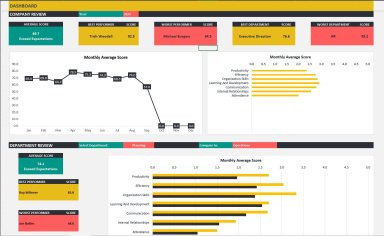
Originally published: 25/05/2023 09:16
Last version published: 19/02/2024 08:56
Publication number: ELQ-59265-6
View all versions & Certificate
Last version published: 19/02/2024 08:56
Publication number: ELQ-59265-6
View all versions & Certificate

Dynamic Performance Review Excel Dashboard Template
Overview and Navigation Excel Template for Company Review and Employee Management System.
Our online platform provides a wide range of engaging and useful templates that cater to various needs.Follow 38
Description
1. Please ensure that macros are enabled when opening this document.
2. This document consists of three primary tabs: Set Up, Dashboard, and Employee Database.
3. Begin by establishing the organizational structure of your company and reviewing the questionnaire in the 'Set Up' tab. In this tab, you can define categories for questions, enter the questions themselves, and specify the departments within your company. More detailed instructions are provided in the Set Up tab.
4. The 'Employee Database' tab allows you to input information for up to 50 employees, including their employee number, full name, role/job position, manager, department/division, and employment date. This tab also displays the number of reviews each employee has in the database. From this tab, you can perform two actions:
4.1. Add a new employee review (refer to point 5 for further information).
4.2. By clicking on the corresponding cell in the employee's row, you can access the employee's profile and reviews (refer to point 5 for additional details).
5. Selecting 'Add new employee' button will open a separate tab where the manager can review the employee. The employee's information will be automatically populated upon selecting their full name. Please ensure to include the review date. The overall score will be calculated automatically based on the settings table.
5.1. After completing the review, click on 'Save Review' to store it in the database. The tab will close, and you will be redirected to the Employee Database tab.
5.2. Clicking on the corresponding cell in the employee's row will open the 'Employee Profile' tab. Here, you can view a summary table of past reviews for the selected employee.
5.3. To access the specific details of a past review, click on the corresponding cell in the review's row. This will open a new 'Review' tab.
5.4. Clicking on 'Back to Employee Profile' will close the 'Review' tab and return you to the 'Employee Profile' tab.
5.5. Clicking on 'Back to Employee Database' will close the 'Employee Profile' tab and return you to the 'Employee Database' tab.
6. In the Dashboard tab, you can view company information by applying filters to reviews, either by year (Company Review) or by department (Department Review).
Youtube Video: https://www.youtube.com/watch?v=DlDmhV-KYN4
Please note that this is a template worksheet. If it does not fully meet your needs and you require customization assistance, please let us know, and we will provide a quote to develop the necessary customizations to meet your specific requirements
1. Please ensure that macros are enabled when opening this document.
2. This document consists of three primary tabs: Set Up, Dashboard, and Employee Database.
3. Begin by establishing the organizational structure of your company and reviewing the questionnaire in the 'Set Up' tab. In this tab, you can define categories for questions, enter the questions themselves, and specify the departments within your company. More detailed instructions are provided in the Set Up tab.
4. The 'Employee Database' tab allows you to input information for up to 50 employees, including their employee number, full name, role/job position, manager, department/division, and employment date. This tab also displays the number of reviews each employee has in the database. From this tab, you can perform two actions:
4.1. Add a new employee review (refer to point 5 for further information).
4.2. By clicking on the corresponding cell in the employee's row, you can access the employee's profile and reviews (refer to point 5 for additional details).
5. Selecting 'Add new employee' button will open a separate tab where the manager can review the employee. The employee's information will be automatically populated upon selecting their full name. Please ensure to include the review date. The overall score will be calculated automatically based on the settings table.
5.1. After completing the review, click on 'Save Review' to store it in the database. The tab will close, and you will be redirected to the Employee Database tab.
5.2. Clicking on the corresponding cell in the employee's row will open the 'Employee Profile' tab. Here, you can view a summary table of past reviews for the selected employee.
5.3. To access the specific details of a past review, click on the corresponding cell in the review's row. This will open a new 'Review' tab.
5.4. Clicking on 'Back to Employee Profile' will close the 'Review' tab and return you to the 'Employee Profile' tab.
5.5. Clicking on 'Back to Employee Database' will close the 'Employee Profile' tab and return you to the 'Employee Database' tab.
6. In the Dashboard tab, you can view company information by applying filters to reviews, either by year (Company Review) or by department (Department Review).
Youtube Video: https://www.youtube.com/watch?v=DlDmhV-KYN4
Please note that this is a template worksheet. If it does not fully meet your needs and you require customization assistance, please let us know, and we will provide a quote to develop the necessary customizations to meet your specific requirements
This Best Practice includes
Zipfile




