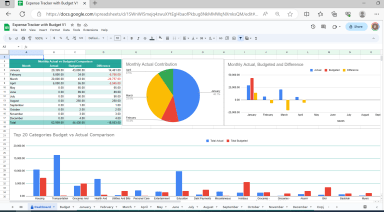
Publication number: ELQ-34249-1
View all versions & Certificate

Personal Expense Tracker - Google Sheet
Personal expense tracker with a budget in Google Sheet that help to track your daily expenses and compare them with your established budget.
Further information
To help record your expenses and identify areas of overspending
Google account and a basic understanding of how Google Sheets.
You need to be connected to the internet whenever you need to access the tracker.









