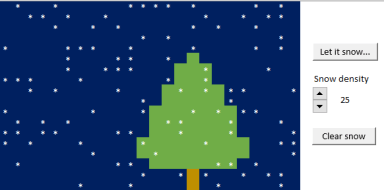
Last version published: 23/03/2020 13:18
Publication number: ELQ-12952-3
View all versions & Certificate

Let it snow! Excel@Christmas
Let it snow in Excel!
Further information
Have fun, learn about double loops in macros (VBA), a useful approach for some automated tasks.
Some Excel macro knowledge is required if you want to analyse the VBA code.

