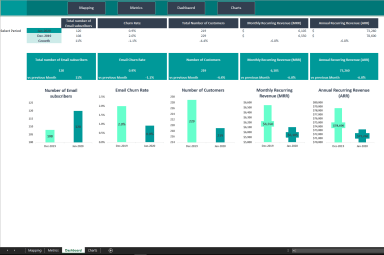
Originally published: 09/03/2023 08:56
Last version published: 12/05/2023 08:33
Publication number: ELQ-10648-2
View all versions & Certificate
Last version published: 12/05/2023 08:33
Publication number: ELQ-10648-2
View all versions & Certificate

SaaS Business Tracking Template
SaaS Metrics & Dashboard Excel Template is designed to facilitate the monitoring of critical data points for a Software as a Service.




