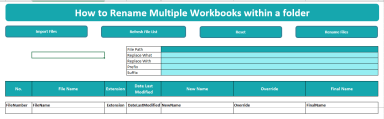
Originally published: 22/08/2022 08:54
Publication number: ELQ-61594-1
View all versions & Certificate
Publication number: ELQ-61594-1
View all versions & Certificate

How To Rename Multiple Files Of A Folder In Excel?
How To Rename Multiple Files Of A Folder In Excel?


