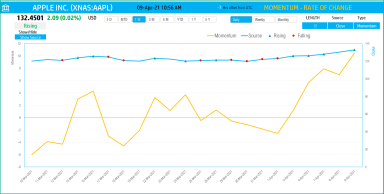
Originally published: 28/06/2023 15:09
Publication number: ELQ-19934-1
View all versions & Certificate
Publication number: ELQ-19934-1
View all versions & Certificate

Momentum – Rate of Change Indicators – Technical Analysis - Stock Market Excel Template
This amazing free Microsoft Excel template is used to create Momentum and Rate of Change technical indicators that are used to analyze stock performance.
Description
What are Momentum and Rate of Change Indicators?
The two indicators Momentum and Rate of change are very similar. That’s why we combined them into one template. Momentum and Rate of Change are measures of acceleration of the stock price.
How to calculate Momentum and Rate of Change indicators?
Momentum is calculated by subtracting the Price value N days ago from today’s Price value. Let’s use 10 days as N for this illustration.
Momentum = Price – Price N periods ago
Rate of Change = ((Price – Price N periods ago)/Price N periods ago)*100
If today’s Price is greater than the Price 10 days ago, the Momentum will be a Positive value. If today’s Price is less than Price 10 days ago, then the Momentum will have a Negative value.
Note: While Momentum measures the absolute change in price, Rate of Change measures the rate. It normalizes by comparing the change to price N periods ago.
Such indicators are called Oscillators, as they oscillate around the zero line going above or below the zero based on market changes.
"This strategy is based on the change of price over a period of time. It enters long when the change over the period becomes positive and when the period’s change has risen since the last bar. It enters short when the change over the period becomes negative and when the period’s change has fallen since the last bar."
Resource: Tradingview.com
How to create Momentum and Rate of Change indicators?
Type in a stock sticker symbol on the top left.
Period
The template can pull up to 5 years of price history by default. You can choose how much history to display on the chart easily using the slicer buttons
Interval
The template allows price history at 3 different intervals.
Input Parameters
Length: You can type in a length in periods. For example, in the above screenshot, we have entered 12 periods.
Source: Typically Closing Price is used to calculate Momentum, but you can choose from Open, High, Low, Close or Volume.
Type: You can toggle between the two indicators – Momentum or Rate of Change.
The chart will update automatically based on all the above inputs.
Signals:
The template shows the Rising and Falling signals on the chart.
1. If the Momentum is greater than 0 and the Momentum value is greater than previous period’s momentum, then a Rising signal is generated.
2. If the Momentum is less than 0 and the Momentum value is lesser than previous period’s momentum, then a Falling signal is generated.
3. If neither, no signal is generated.
In addition, if the latest day has a Rising or Falling signal, it is displayed on the top next to the current price.
Price and Latest Signal – Rising
If you would like to see only the Momentum line on the chart and hide the Source (Price) line, you can use the drop-down.
What are Momentum and Rate of Change Indicators?
The two indicators Momentum and Rate of change are very similar. That’s why we combined them into one template. Momentum and Rate of Change are measures of acceleration of the stock price.
How to calculate Momentum and Rate of Change indicators?
Momentum is calculated by subtracting the Price value N days ago from today’s Price value. Let’s use 10 days as N for this illustration.
Momentum = Price – Price N periods ago
Rate of Change = ((Price – Price N periods ago)/Price N periods ago)*100
If today’s Price is greater than the Price 10 days ago, the Momentum will be a Positive value. If today’s Price is less than Price 10 days ago, then the Momentum will have a Negative value.
Note: While Momentum measures the absolute change in price, Rate of Change measures the rate. It normalizes by comparing the change to price N periods ago.
Such indicators are called Oscillators, as they oscillate around the zero line going above or below the zero based on market changes.
"This strategy is based on the change of price over a period of time. It enters long when the change over the period becomes positive and when the period’s change has risen since the last bar. It enters short when the change over the period becomes negative and when the period’s change has fallen since the last bar."
Resource: Tradingview.com
How to create Momentum and Rate of Change indicators?
Type in a stock sticker symbol on the top left.
Period
The template can pull up to 5 years of price history by default. You can choose how much history to display on the chart easily using the slicer buttons
Interval
The template allows price history at 3 different intervals.
Input Parameters
Length: You can type in a length in periods. For example, in the above screenshot, we have entered 12 periods.
Source: Typically Closing Price is used to calculate Momentum, but you can choose from Open, High, Low, Close or Volume.
Type: You can toggle between the two indicators – Momentum or Rate of Change.
The chart will update automatically based on all the above inputs.
Signals:
The template shows the Rising and Falling signals on the chart.
1. If the Momentum is greater than 0 and the Momentum value is greater than previous period’s momentum, then a Rising signal is generated.
2. If the Momentum is less than 0 and the Momentum value is lesser than previous period’s momentum, then a Falling signal is generated.
3. If neither, no signal is generated.
In addition, if the latest day has a Rising or Falling signal, it is displayed on the top next to the current price.
Price and Latest Signal – Rising
If you would like to see only the Momentum line on the chart and hide the Source (Price) line, you can use the drop-down.
This Best Practice includes
1 Excel Template










