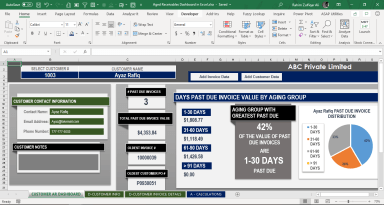
Originally published: 30/06/2021 09:32
Publication number: ELQ-14559-1
View all versions & Certificate
Publication number: ELQ-14559-1
View all versions & Certificate

Aged Receivables Dashboard in Microsoft Excel
Aged Receivables Dashboard in Excel
Founder & CEO - Excel Basement, Excel & POWER BI Trainer & Consultant, MBA (MIS), MCT, MSOM, Emerging Data ScientistFollow 279
Description
Aged Receivables Dashboard in Excel
This Excel dashboard allows you to easily access your customer contact information (including customer contact information, email address, and phone number as well as customer notes) and also to review the number of past due invoices, total past due to invoice value, oldest invoice number, oldest customer PO#. On the right-hand side of the dashboard, there is a past due invoice distribution showing the percentage of past due to invoices within each aging category (1-30 days, 31-60 days, 61-90 days, and greater than 91 days). Using the aged receivables information you can easily determine how your customer is performing and it also will show you the aging group with the greatest past due to value of invoices.
The Excel Aged Receivables Dashboard also handles customers who do not have contact information setup as well as customers who do not have any invoices past due. In the header of the dashboard, you'll notice that there are hyperlinks to each of the tabs where you can add customer data, invoice data as well as a tab that shows you how to use the dashboard. I've included the calculations tab in the Excel file also which is where the calculations are performed to allow the dashboard to run. Each tab on the dashboard will have buttons in the header to easily and quickly navigate around the file.
Aged Receivables Dashboard in Excel
This Excel dashboard allows you to easily access your customer contact information (including customer contact information, email address, and phone number as well as customer notes) and also to review the number of past due invoices, total past due to invoice value, oldest invoice number, oldest customer PO#. On the right-hand side of the dashboard, there is a past due invoice distribution showing the percentage of past due to invoices within each aging category (1-30 days, 31-60 days, 61-90 days, and greater than 91 days). Using the aged receivables information you can easily determine how your customer is performing and it also will show you the aging group with the greatest past due to value of invoices.
The Excel Aged Receivables Dashboard also handles customers who do not have contact information setup as well as customers who do not have any invoices past due. In the header of the dashboard, you'll notice that there are hyperlinks to each of the tabs where you can add customer data, invoice data as well as a tab that shows you how to use the dashboard. I've included the calculations tab in the Excel file also which is where the calculations are performed to allow the dashboard to run. Each tab on the dashboard will have buttons in the header to easily and quickly navigate around the file.
This Best Practice includes
1 Excel file



