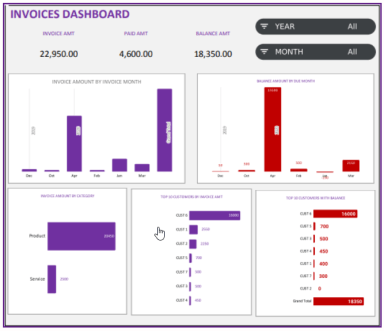
Originally published: 15/12/2022 13:13
Publication number: ELQ-23528-1
View all versions & Certificate
Publication number: ELQ-23528-1
View all versions & Certificate

Invoice Manager – Google Sheet Template
Simple and Effective tool to manage invoices and payments by customers in your Small Business.
Description
* Manage invoices and payments in one file using a simple data entry framework.
* Partial Payments, Payments across multiple invoices, and extra payments are handled.
* Dashboard showing a trend of invoice revenue and top customers with revenue and balance.
* Unpaid Invoices Report shows all current and past due invoices with invoice aging.
* Printable Customer Report shows a summary of invoices for a single customer.
Simple Data Entry
The template uses a very simplified but effective data entry mechanism. You enter just Invoices and Payments.
You enter all invoices in the Invoice table. All Payments are entered in the Payments table.
Payment Types
There are two types of payments – invoice payments and bulk payments:
i. Invoice payments are payments made against a specific Invoice (via Invoice number).
Invoice Payments can be partial or full.
ii. Bulk Payments are payments that are made against multiple invoices.
Any payment made without an invoice number is considered a bulk payment.
The template will automatically apply any bulk payment made by a customer to invoices that are unpaid for that customer.
Overpayment whether on an invoice or via bulk payment is also appropriately calculated and displayed in the Customer report.
Invoices Dashboard
The dashboard provides a summary of the Total invoice amount, total paid, and remaining balance amounts.
The dashboard shows the following visuals:
1. Invoice Amount by Invoice Month – Displays revenue trend
2. Balance Amount by Due Month – Displays when balance amount will be due (future revenue projection)
3. Invoice Amount by Invoice Category – Identifies categories that bring most revenue to your business
4. Top 10 Customers by Invoice Amount – Customers that bring most revenue to your business.
5. Top 10 Customers by Balance Amount – Customers who owe the most to your business now
Unpaid Invoice Report
The report shows all unpaid invoices – broken down into Current and Past Due invoices. You can use this report as one place to see all invoices past due and take necessary actions to follow up with those customers.
a. Invoice Aging is automatically calculated and displayed in the report
b. Invoices due today are highlighted in blue.
c. 20 current and 20 past due invoices can be shown at a time. To see the next set of invoices, just type in 21 to see invoices 21 to 40.
Customer Report
Customer report allows generating a report of all invoices for a specific customer by typing in a customer name.
You can choose to display all invoices or just Past Due invoices. It can display 30 invoices at a time, and you can choose to display the next set of 30 invoices easily.
Limits: The template by default can handle 5000 invoices, but can be extended easily if needed.
* Manage invoices and payments in one file using a simple data entry framework.
* Partial Payments, Payments across multiple invoices, and extra payments are handled.
* Dashboard showing a trend of invoice revenue and top customers with revenue and balance.
* Unpaid Invoices Report shows all current and past due invoices with invoice aging.
* Printable Customer Report shows a summary of invoices for a single customer.
Simple Data Entry
The template uses a very simplified but effective data entry mechanism. You enter just Invoices and Payments.
You enter all invoices in the Invoice table. All Payments are entered in the Payments table.
Payment Types
There are two types of payments – invoice payments and bulk payments:
i. Invoice payments are payments made against a specific Invoice (via Invoice number).
Invoice Payments can be partial or full.
ii. Bulk Payments are payments that are made against multiple invoices.
Any payment made without an invoice number is considered a bulk payment.
The template will automatically apply any bulk payment made by a customer to invoices that are unpaid for that customer.
Overpayment whether on an invoice or via bulk payment is also appropriately calculated and displayed in the Customer report.
Invoices Dashboard
The dashboard provides a summary of the Total invoice amount, total paid, and remaining balance amounts.
The dashboard shows the following visuals:
1. Invoice Amount by Invoice Month – Displays revenue trend
2. Balance Amount by Due Month – Displays when balance amount will be due (future revenue projection)
3. Invoice Amount by Invoice Category – Identifies categories that bring most revenue to your business
4. Top 10 Customers by Invoice Amount – Customers that bring most revenue to your business.
5. Top 10 Customers by Balance Amount – Customers who owe the most to your business now
Unpaid Invoice Report
The report shows all unpaid invoices – broken down into Current and Past Due invoices. You can use this report as one place to see all invoices past due and take necessary actions to follow up with those customers.
a. Invoice Aging is automatically calculated and displayed in the report
b. Invoices due today are highlighted in blue.
c. 20 current and 20 past due invoices can be shown at a time. To see the next set of invoices, just type in 21 to see invoices 21 to 40.
Customer Report
Customer report allows generating a report of all invoices for a specific customer by typing in a customer name.
You can choose to display all invoices or just Past Due invoices. It can display 30 invoices at a time, and you can choose to display the next set of 30 invoices easily.
Limits: The template by default can handle 5000 invoices, but can be extended easily if needed.
This Best Practice includes
1 PDF File with link to download a copy of the Google Sheet Template











