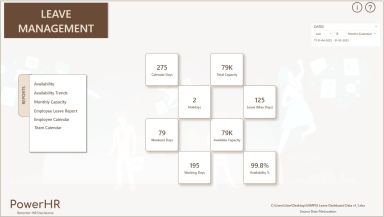
Originally published: 26/12/2022 12:22
Last version published: 08/04/2024 07:27
Publication number: ELQ-85257-3
View all versions & Certificate
Last version published: 08/04/2024 07:27
Publication number: ELQ-85257-3
View all versions & Certificate

Leave Dashboard – Power BI Template
Are you looking for a simple and effective tool to manage attendance and leave in your organization? We present a simple and effective Leave Dashboard.
hr dashboardhr templateleave dashboardpower bi dashboardshr power bi templateleave metricsemployee leave reportavailability trends
Description
Want to have automated reports that show availability or capacity in your team instantly?
Get instant access to 13 relevant leave management metrics in 6 actionable HR reports and take infinite smart HR decisions.
Let’s take a look at the reports and metrics included in the template.
6 Automated Reports
Availability Report
Identify total capacity and available capacity by month.
Filter to specific departments or locations to instantly see availability.
Availability Trends Report
Track trends of availability % by month, within each department.
Monthly Capacity Report
Choose a month and view the capacity available in the month and on each day of the month.
View the list of employees on leave.
Employee Leave Report
Select an employee and view the employee’s leave and availability summarized by month.
View the list of leave dates.
Employee Calendar
Choose the employee name and the year for which you’d want to view the leave data for, this shows the employee leave details for the chosen year.
Team Calendar
For a given month, view the monthly dashboard for all the employees along with a table with a summary of the different leave types.
13 Metrics
You will have instant access to 13 Training metrics in the Power BI file. They are used in the 6 reports. You can also create your own reports and visuals using the metrics.
Interactive, Customizable & Expandable Reports
All the reports have filters that allow you to narrow down the data according to your needs.
You can easily customize the entire Power BI report by modifying the theme colors/fonts or customizing specific visuals individually.
If you have used Power BI before, you can add more reports in the Power BI file or modify existing reports easily.
Simple 3-Step Setup
You will receive a Power BI file and an Excel file when you purchase. You can download both and save in your local desktop or on a cloud drive such as One Drive or SharePoint.
1. Enter input data in an Excel file
2. Set up the connection from the Power BI file to the Excel file.
3. View reports in Power BI
Our Promise
Our promise to you is that after downloading this Power BI template, within 15 minutes,
You will have a clear and simple streamlined process to enter and manage Leave data.
You will have instant access to important metrics such as Capacity, Leave and Availability %
You will have automated interactive reports and analysis including Availability Report, Monthly Capacity Report and Employee Leave report.
You will have information to take decisions and improve capacity planning and leave management.
Want to have automated reports that show availability or capacity in your team instantly?
Get instant access to 13 relevant leave management metrics in 6 actionable HR reports and take infinite smart HR decisions.
Let’s take a look at the reports and metrics included in the template.
6 Automated Reports
Availability Report
Identify total capacity and available capacity by month.
Filter to specific departments or locations to instantly see availability.
Availability Trends Report
Track trends of availability % by month, within each department.
Monthly Capacity Report
Choose a month and view the capacity available in the month and on each day of the month.
View the list of employees on leave.
Employee Leave Report
Select an employee and view the employee’s leave and availability summarized by month.
View the list of leave dates.
Employee Calendar
Choose the employee name and the year for which you’d want to view the leave data for, this shows the employee leave details for the chosen year.
Team Calendar
For a given month, view the monthly dashboard for all the employees along with a table with a summary of the different leave types.
13 Metrics
You will have instant access to 13 Training metrics in the Power BI file. They are used in the 6 reports. You can also create your own reports and visuals using the metrics.
Interactive, Customizable & Expandable Reports
All the reports have filters that allow you to narrow down the data according to your needs.
You can easily customize the entire Power BI report by modifying the theme colors/fonts or customizing specific visuals individually.
If you have used Power BI before, you can add more reports in the Power BI file or modify existing reports easily.
Simple 3-Step Setup
You will receive a Power BI file and an Excel file when you purchase. You can download both and save in your local desktop or on a cloud drive such as One Drive or SharePoint.
1. Enter input data in an Excel file
2. Set up the connection from the Power BI file to the Excel file.
3. View reports in Power BI
Our Promise
Our promise to you is that after downloading this Power BI template, within 15 minutes,
You will have a clear and simple streamlined process to enter and manage Leave data.
You will have instant access to important metrics such as Capacity, Leave and Availability %
You will have automated interactive reports and analysis including Availability Report, Monthly Capacity Report and Employee Leave report.
You will have information to take decisions and improve capacity planning and leave management.
This Best Practice includes
1 Zip file with 1 Power BI file and 2 Excel Files (Sample and empty template)









