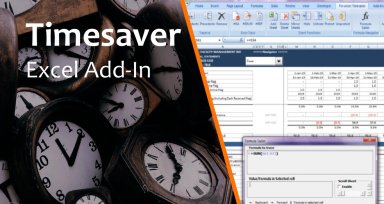
Originally published: 02/07/2018 08:35
Last version published: 30/05/2020 09:07
Publication number: ELQ-10606-8
View all versions & Certificate
Last version published: 30/05/2020 09:07
Publication number: ELQ-10606-8
View all versions & Certificate

Time Saver - Excel add in to Boost your Productivity
Time Saver is an excel add in which can help excel users to boost their productivity and save time.
Description
Time Saver is an excel based tool developed by Fin-Wiser Advisory and include functionalities which can help excel users to boost their productivity and save crucial time on a number of daily tasks performed in excel.
Multiple features of Time Saver tool are bucketed under the following heads:-
1. Traverse Function
- Shows arrows that indicate dependewhich cells are affected by the value of the currently selected cells. User can select multiple cells at a time to see calculations which are dependent on these cells. This breaks the limitation of existing excel functionality and helps the user to trace Dependents of multiple cells instead of single cell.
- Precedents: - Shows arrows that indicate which cells affects the value of the currently selected cells. User can select multiple cells at a time to see calculations which are precedent to the selected cells. This breaks the limitation of existing excel functionality and helps the user to trace Precedents of multiple cells instead of single cell.
- Remove: - Removes the arrows drawn by Trace Dependents and Precedents
- Error Tracking helps User to check for #NA, #DIV/0! and #REF error in the spreadsheet. Click on any of the three option under 'Error Checking' and a report will be generated highlight the cell which contains the specific error.
- Add Sheet: Helps User to add multiple sheets with predefined names or standard name.
1. User can add worksheets with predefined names by simply listing down the names of worksheets to be added on a tab, and press 'Add Sheet' option under 'Sheet Functions‘. This will add blank sheets to the active workbook with names defined by user.
2. User can also add sheets with default names i.e. Sheet 1, Sheet 2 & so on by simply selecting the blank cells on a worksheet and press 'Add Sheet' option under 'Sheet Functions'. This will add blank sheets to the active workbook. Please note that number of cells selected should equal the number of sheets to be added in the active workbook.
- Delete Sheet: Helps User to delete multiple sheets from active workbook at one point of time. Simply select 'Delete Sheet' option under 'Sheet Functions'. This will show you the list of sheets in active workbook and user can select single or multiple sheets from the list and delete the same
- Mirror Sheets: Helps user to replicate a base sheet multiple times at click of a button. User can add sheet with predefined names or standard name.
1. User can list down the names of worksheets to be added on a tab and press 'Mirror Sheet' option under 'Sheet Functions'. This will list down the existing sheets in the model and user can select the base sheet from the list which is to be replicated multiple times. Then select 'User Defined Names' option and press 'Mirror Sheet' button. You will be prompted with a selection box to select cells that contains predefined names of worksheets to be added. Select the names and press ok. This will replicated the selected sheets to the active workbook by the names defined by user.
2. User can also add sheets with default names i.e. Sheet 1, Sheet 1 (1) & so on. Press 'Mirror Sheet' option under 'Sheet Functions'. This will list down the existing sheets in the model and user can select the base sheet from the list which is to be replicated multiple times. Then select 'Default Names' option and add a number to 'Count of Mirror' to defined the count of the selected sheet to be replicated. Then press 'Mirror Sheet' button. This will replicated the selected sheets to the active workbook.
- Hide Sheet: Helps user to hide multiple sheets from active workbook at one point of time. Simply select 'Hide Sheet' option under 'Sheet Functions'. This will show you the list of sheets in active workbook and user can select single or multiple sheets from the list and hide the same.
- Unhide Sheet: Helps user to Unhide multiple sheets from active workbook at one point of time. Simply select 'Unhide Sheet' option under 'Sheet Functions'. This will show you the list of sheets in active workbook and user can select single or multiple sheets from the list and unhide the same.
- Protect Sheet: Helps user to protect multiple sheets from active workbook at one point of time. Simply select 'Protect Sheet' option under 'Sheet Functions'. This will show you the list of sheets in active workbook and user can select single or multiple sheets from the list and enter a password to protect those sheet from editing. Please remember the password furnished to protect these sheets, as the same can't be retrieved.
- UnProtect Sheet: Helps user to Unprotect multiple sheets from active workbook at one point of time. Simply select 'UnProtect Sheet' option under 'Sheet Functions'. This will show you the list of protected sheets in active workbook and user can select single or multiple sheets from the list and enter a password to unprotect those sheet and allow user to edit.
- Formula Sailor is a unique and one of its kind formula navigation functionality which helps user to easily navigate through the workbook and comprehend the calculations.
Time Saver is an excel based tool developed by Fin-Wiser Advisory and include functionalities which can help excel users to boost their productivity and save crucial time on a number of daily tasks performed in excel.
Multiple features of Time Saver tool are bucketed under the following heads:-
1. Traverse Function
- Shows arrows that indicate dependewhich cells are affected by the value of the currently selected cells. User can select multiple cells at a time to see calculations which are dependent on these cells. This breaks the limitation of existing excel functionality and helps the user to trace Dependents of multiple cells instead of single cell.
- Precedents: - Shows arrows that indicate which cells affects the value of the currently selected cells. User can select multiple cells at a time to see calculations which are precedent to the selected cells. This breaks the limitation of existing excel functionality and helps the user to trace Precedents of multiple cells instead of single cell.
- Remove: - Removes the arrows drawn by Trace Dependents and Precedents
- Error Tracking helps User to check for #NA, #DIV/0! and #REF error in the spreadsheet. Click on any of the three option under 'Error Checking' and a report will be generated highlight the cell which contains the specific error.
- Add Sheet: Helps User to add multiple sheets with predefined names or standard name.
1. User can add worksheets with predefined names by simply listing down the names of worksheets to be added on a tab, and press 'Add Sheet' option under 'Sheet Functions‘. This will add blank sheets to the active workbook with names defined by user.
2. User can also add sheets with default names i.e. Sheet 1, Sheet 2 & so on by simply selecting the blank cells on a worksheet and press 'Add Sheet' option under 'Sheet Functions'. This will add blank sheets to the active workbook. Please note that number of cells selected should equal the number of sheets to be added in the active workbook.
- Delete Sheet: Helps User to delete multiple sheets from active workbook at one point of time. Simply select 'Delete Sheet' option under 'Sheet Functions'. This will show you the list of sheets in active workbook and user can select single or multiple sheets from the list and delete the same
- Mirror Sheets: Helps user to replicate a base sheet multiple times at click of a button. User can add sheet with predefined names or standard name.
1. User can list down the names of worksheets to be added on a tab and press 'Mirror Sheet' option under 'Sheet Functions'. This will list down the existing sheets in the model and user can select the base sheet from the list which is to be replicated multiple times. Then select 'User Defined Names' option and press 'Mirror Sheet' button. You will be prompted with a selection box to select cells that contains predefined names of worksheets to be added. Select the names and press ok. This will replicated the selected sheets to the active workbook by the names defined by user.
2. User can also add sheets with default names i.e. Sheet 1, Sheet 1 (1) & so on. Press 'Mirror Sheet' option under 'Sheet Functions'. This will list down the existing sheets in the model and user can select the base sheet from the list which is to be replicated multiple times. Then select 'Default Names' option and add a number to 'Count of Mirror' to defined the count of the selected sheet to be replicated. Then press 'Mirror Sheet' button. This will replicated the selected sheets to the active workbook.
- Hide Sheet: Helps user to hide multiple sheets from active workbook at one point of time. Simply select 'Hide Sheet' option under 'Sheet Functions'. This will show you the list of sheets in active workbook and user can select single or multiple sheets from the list and hide the same.
- Unhide Sheet: Helps user to Unhide multiple sheets from active workbook at one point of time. Simply select 'Unhide Sheet' option under 'Sheet Functions'. This will show you the list of sheets in active workbook and user can select single or multiple sheets from the list and unhide the same.
- Protect Sheet: Helps user to protect multiple sheets from active workbook at one point of time. Simply select 'Protect Sheet' option under 'Sheet Functions'. This will show you the list of sheets in active workbook and user can select single or multiple sheets from the list and enter a password to protect those sheet from editing. Please remember the password furnished to protect these sheets, as the same can't be retrieved.
- UnProtect Sheet: Helps user to Unprotect multiple sheets from active workbook at one point of time. Simply select 'UnProtect Sheet' option under 'Sheet Functions'. This will show you the list of protected sheets in active workbook and user can select single or multiple sheets from the list and enter a password to unprotect those sheet and allow user to edit.
- Formula Sailor is a unique and one of its kind formula navigation functionality which helps user to easily navigate through the workbook and comprehend the calculations.
This Best Practice includes
1 PDF, 1 Excel Addin file
Further information
Timesaver is an excel based tool developed by Fin-Wiser Advisory and include functionalities which can help excel users to increase their productivity and save time on a number of tasks performed in excel.
This tool supports Microsoft Excel files only
This tool doesn't support Non Microsoft Excel files







