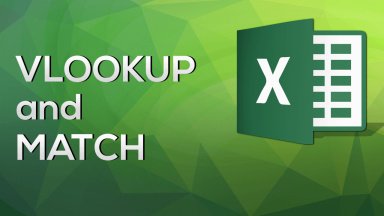
Publication number: ELQ-55295-1
View all versions & Certificate

How to Use VLOOKUP and MATCH in Excel
We’ve seen several function combinations so far. In this lesson, we’ll present another one that can be useful.
Introduction
VLOOKUP and MATCH another useful Excel functions combination
We’ve seen several function combinations so far.
In this lesson, we’ll present another one that can be useful.
- Step n°1 |
VLOOKUP and MATCH
Suppose you’d like to create a table with the number of people working in Management and Admin personnel for company D and E again.
We can use MATCH to define the column number we need in the VLOOKUP function.
I am sure you now know the first part of the VLOOKUP function by heart. This will be our lookup value, and we will fix its column reference. The entire table above is the lookup array.
Cool.
This is when MATCH comes in play. The lookup value of MATCH will be this cell.
When I copy and paste this function, I’ll need this reference to change only when I move to the right, along the horizontal axis, and not to change when I move down. Therefore, I will anchor its row reference.

