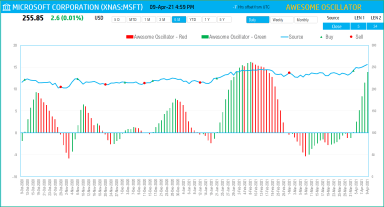
Originally published: 28/06/2023 15:09
Publication number: ELQ-93849-1
View all versions & Certificate
Publication number: ELQ-93849-1
View all versions & Certificate

Awesome Oscillator Indicator – Technical Analysis - Stock Market Excel Template
This amazing free Microsoft Excel template uses the Awesome Oscillator technical indicator to analyze stock performance.
Description
What is Awesome Oscillator Indicator?
Awesome Oscillator measures the momentum of the stock.
How to calculate the Awesome Oscillator indicator?
It calculates the difference between a 34-period and 5-period Simple Moving Averages. The Simple Moving Averages are calculated using the midpoints (between the high and low) of each period’s price.
Awesome Oscillator = Simple Moving Average (Midpoint, 5) – Simple Moving Average (Midpoint, 34)
where Midpoint = (High + Low) /2
Such indicators are called Oscillators, as they oscillate around the zero line going above or below the zero-based on market changes.
The values are plotted as a histogram of red and green bars. A bar is green when its value is higher than the previous bar. A red bar indicates that its value is lower than the previous bar.
Such indicators are called Oscillators, as they oscillate around the zero line going above or below the zero-based on market changes.
A potential signal strategy for Awesome Oscillator (AO) is
When AO crosses above the Zero Line, short-term momentum is now rising faster than the long-term momentum. This can present a bullish buying opportunity.
When AO crosses below the Zero Line, short-term momentum is now falling faster than the long-term momentum. This can present a bearish selling opportunity.
Resource: Tradingview.com
How to Awesome Oscillator Indicator Excel Template
The template will help you create the Awesome Oscillator automatically and also calculate the trading signals instantly for any stock.
Type in a stock sticker symbol on the top left.
If Excel does not recognize your stock symbol, it will pop up this data selector box.
Period
The template can pull up to 5 years of price history by default. You can choose how much history to display on the chart easily using the slicer buttons.
Interval
The template allows price history at 3 different intervals.
Input Parameters
Source: You can choose from Open, High, Low, Close or Volume, to display on the chart. This does not change the AO calculation.
Length 1: You can type in a length in periods. The commonly used is 5.
Length 2: You can type in a length in periods. The commonly used is 34. The chart will update automatically based on all the above inputs
The chart will update automatically based on all the above inputs.
Signals
The template shows the Buy and Sell signals on the chart.
1. If the AO value crosses the zero line (moves from below to above), then a Buy signal is generated.
2. If the AO value crosses the zero line (moves from above to below), then a Sell signal is generated.
If neither, no signal is generated.
In addition, if the latest day has a Rising or Falling signal, it is displayed on the top next to the current price.
What is Awesome Oscillator Indicator?
Awesome Oscillator measures the momentum of the stock.
How to calculate the Awesome Oscillator indicator?
It calculates the difference between a 34-period and 5-period Simple Moving Averages. The Simple Moving Averages are calculated using the midpoints (between the high and low) of each period’s price.
Awesome Oscillator = Simple Moving Average (Midpoint, 5) – Simple Moving Average (Midpoint, 34)
where Midpoint = (High + Low) /2
Such indicators are called Oscillators, as they oscillate around the zero line going above or below the zero-based on market changes.
The values are plotted as a histogram of red and green bars. A bar is green when its value is higher than the previous bar. A red bar indicates that its value is lower than the previous bar.
Such indicators are called Oscillators, as they oscillate around the zero line going above or below the zero-based on market changes.
A potential signal strategy for Awesome Oscillator (AO) is
When AO crosses above the Zero Line, short-term momentum is now rising faster than the long-term momentum. This can present a bullish buying opportunity.
When AO crosses below the Zero Line, short-term momentum is now falling faster than the long-term momentum. This can present a bearish selling opportunity.
Resource: Tradingview.com
How to Awesome Oscillator Indicator Excel Template
The template will help you create the Awesome Oscillator automatically and also calculate the trading signals instantly for any stock.
Type in a stock sticker symbol on the top left.
If Excel does not recognize your stock symbol, it will pop up this data selector box.
Period
The template can pull up to 5 years of price history by default. You can choose how much history to display on the chart easily using the slicer buttons.
Interval
The template allows price history at 3 different intervals.
Input Parameters
Source: You can choose from Open, High, Low, Close or Volume, to display on the chart. This does not change the AO calculation.
Length 1: You can type in a length in periods. The commonly used is 5.
Length 2: You can type in a length in periods. The commonly used is 34. The chart will update automatically based on all the above inputs
The chart will update automatically based on all the above inputs.
Signals
The template shows the Buy and Sell signals on the chart.
1. If the AO value crosses the zero line (moves from below to above), then a Buy signal is generated.
2. If the AO value crosses the zero line (moves from above to below), then a Sell signal is generated.
If neither, no signal is generated.
In addition, if the latest day has a Rising or Falling signal, it is displayed on the top next to the current price.
This Best Practice includes
1 Excel Template








