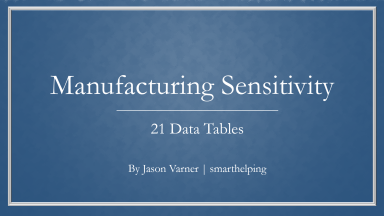
Originally published: 05/06/2023 10:19
Last version published: 08/01/2024 09:25
Publication number: ELQ-29640-2
View all versions & Certificate
Last version published: 08/01/2024 09:25
Publication number: ELQ-29640-2
View all versions & Certificate

Manufacturing Business Analyzer: Price, Volume, Break-even Sensitivity Tables
This template analyzes price, volume, labor costs, and other fixed and variable costs in order to understand profitability and break-even points better.
sensitivity analysisdata tableswhat if analysismanufacturingpricevolumebreak even pricebreak even revenue
Description
This model produces 21 sensitivity tables that were built with a manufacturing business in mind. You can see all the high level methodology about how I built them below and note I did include visualizations for each table:
Excel's What-If Analysis Data Tables can be a powerful tool for a manufacturing business to analyze various factors such as price, volume, profitability, and more. Here's how you can use What-If Analysis Data Tables in Excel:
Identify Key Variables: Start by identifying the key variables that you want to analyze. For a manufacturing business, these variables could include price per unit, sales volume, cost of materials, labor costs, or any other factors that significantly impact profitability.
Set Up Base Data: Create a base data table in Excel that includes the necessary input variables and corresponding formulas to calculate the desired output. For example, you may have columns for price per unit, sales volume, cost of materials, labor costs, and a formula column to calculate the profit based on these variables.
Create Input Tables: Next, create separate input tables for each variable you want to analyze. These tables should list different scenarios or values for the variable. For example, if you want to analyze the impact of different price points, create an input table with different prices listed in a column.
Use Formulas and Referencing: In the base data table, use formulas that reference the values from the input tables to calculate the desired output. For example, if the price per unit is listed in an input table, use a formula in the base data table to calculate the profit based on the selected price.
Set Up Data Table: Now, select a range in your base data table that contains the formulas you want to evaluate. Then, go to the "Data" tab in Excel, click on "What-If Analysis," and select "Data Table."
Define Input Cells: In the Data Table dialog box, enter the cell reference for the input variable you want to analyze. For example, if the price per unit is in cell A2, enter A2 as the input cell reference.
Set References: Specify the references to the input tables you created earlier. For example, if your input table for price is in cells E2:E6, enter E2:E6 as the Row input cell reference.
Review Output: Once you click "OK," Excel will populate the Data Table with the calculated results for each combination of input values from the input tables. This allows you to see how changing the input variables affects the output, such as profitability.
Analyze Results: Examine the Data Table to analyze the impact of different scenarios. You can quickly identify patterns, trends, and trade-offs by comparing the values in the Data Table. For example, you can see how different price points and sales volumes affect profitability.
Visualize Results: To enhance understanding, consider creating charts or graphs based on the Data Table results. Visual representations can provide a clear overview of the relationships between variables and help in decision-making.
By utilizing Excel's What-If Analysis Data Tables, a manufacturing business can analyze the impact of different variables on price, volume, profitability, and more. It allows you to explore various scenarios, understand trade-offs, and make informed decisions based on the insights gained from the analysis.
This template is also included in two bundles:
- All Models Bundle: https://www.eloquens.com/tool/P8Y4TX4v/finance/financial-forecasting-models/financial-models-120-useful-and-usable-logic
- Accounting Tools: https://www.eloquens.com/tool/axKzHNRV/finance/accounting/accounting-bundle-useful-excel-templates-for-accounting-department
This model produces 21 sensitivity tables that were built with a manufacturing business in mind. You can see all the high level methodology about how I built them below and note I did include visualizations for each table:
Excel's What-If Analysis Data Tables can be a powerful tool for a manufacturing business to analyze various factors such as price, volume, profitability, and more. Here's how you can use What-If Analysis Data Tables in Excel:
Identify Key Variables: Start by identifying the key variables that you want to analyze. For a manufacturing business, these variables could include price per unit, sales volume, cost of materials, labor costs, or any other factors that significantly impact profitability.
Set Up Base Data: Create a base data table in Excel that includes the necessary input variables and corresponding formulas to calculate the desired output. For example, you may have columns for price per unit, sales volume, cost of materials, labor costs, and a formula column to calculate the profit based on these variables.
Create Input Tables: Next, create separate input tables for each variable you want to analyze. These tables should list different scenarios or values for the variable. For example, if you want to analyze the impact of different price points, create an input table with different prices listed in a column.
Use Formulas and Referencing: In the base data table, use formulas that reference the values from the input tables to calculate the desired output. For example, if the price per unit is listed in an input table, use a formula in the base data table to calculate the profit based on the selected price.
Set Up Data Table: Now, select a range in your base data table that contains the formulas you want to evaluate. Then, go to the "Data" tab in Excel, click on "What-If Analysis," and select "Data Table."
Define Input Cells: In the Data Table dialog box, enter the cell reference for the input variable you want to analyze. For example, if the price per unit is in cell A2, enter A2 as the input cell reference.
Set References: Specify the references to the input tables you created earlier. For example, if your input table for price is in cells E2:E6, enter E2:E6 as the Row input cell reference.
Review Output: Once you click "OK," Excel will populate the Data Table with the calculated results for each combination of input values from the input tables. This allows you to see how changing the input variables affects the output, such as profitability.
Analyze Results: Examine the Data Table to analyze the impact of different scenarios. You can quickly identify patterns, trends, and trade-offs by comparing the values in the Data Table. For example, you can see how different price points and sales volumes affect profitability.
Visualize Results: To enhance understanding, consider creating charts or graphs based on the Data Table results. Visual representations can provide a clear overview of the relationships between variables and help in decision-making.
By utilizing Excel's What-If Analysis Data Tables, a manufacturing business can analyze the impact of different variables on price, volume, profitability, and more. It allows you to explore various scenarios, understand trade-offs, and make informed decisions based on the insights gained from the analysis.
This template is also included in two bundles:
- All Models Bundle: https://www.eloquens.com/tool/P8Y4TX4v/finance/financial-forecasting-models/financial-models-120-useful-and-usable-logic
- Accounting Tools: https://www.eloquens.com/tool/axKzHNRV/finance/accounting/accounting-bundle-useful-excel-templates-for-accounting-department
This Best Practice includes
1 Excel model and 1 Tutorial Video
Further information
Analyze any manufacturing business.
Manufacturing or selling anything in volume.










