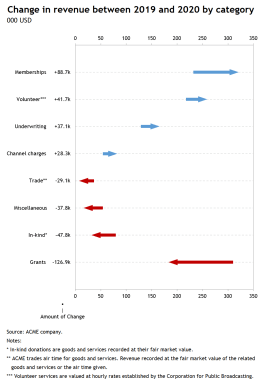
Publication number: ELQ-77290-1
View all versions & Certificate

Arrow Chart in Excel
Excel/PowerPoint template to create Arrow Charts (Range bar graph) to show change between two points in time.
Further information
To enable business analysts, consultants, scientists, statisticians, data visualizers and journalists to produce Arrow Charts and Range Bar Graphs in Excel and PowerPoint to show change between two points in time.
Exploratory data analysis (EDA), reporting and communication in business, science, statistics, data visualization or data journalism.
Template relies heavily on Excel's Dynamic Arrays capabilities, only available to Office 365 subscribers.







