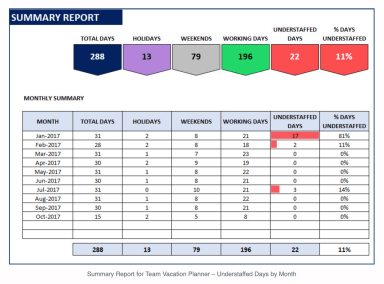
Originally published: 03/12/2021 13:41
Publication number: ELQ-34801-1
View all versions & Certificate
Publication number: ELQ-34801-1
View all versions & Certificate

Team Vacation Planner Excel Template
With this automated and simple excel template, easily calculate under/over-staffing within your company.
Description
This template will enable you to easily calculate the number of available employees on a particular day and compare it with the number of employees required to be in the company on that day.
The Team Vacation Planner contains the following features:
• Customize to suit your company’s needs
• Any planning period of up to 1 year
• Any number of company holidays
• Each employee can have different availability
• Demand (Employees Needed) can be set differently by weekday
• Employees can have different employment periods
• Automated capacity calculations
• Calendar view of Employee and Team Availability
• Monthly Summary Report
• Easy and organized data management
It will thus improve your data management, save time, and provide you with an automated report and calendar. All of this is done within Excel.
You can customize the planner according to your needs and plan for up to 366 days from any start to end date.
You can enter a varying number of employees required at work depending on the day of the week. For each weekday, you can set the number of employees needed, whether that be the same every day or varying.
You can also enter company holidays.
For employee data, enter the name of the employee, hire date and termination date (if applicable). It is also possible to handle varying work schedules of employees. All employee vacations will be presented in a single table.
The template will automatically generate a calendar for up to 50 employees (can be extended) for 366 days.
For each day in the selected time period, you will be able to see the following information:
1. Number of Employees Needed
2. Number of Employees Available
3. Number of Employees on Vacation
4. Number of people Needed -> Number of people Available (a red flag will be shown if there is under-staffing). With this information, you will be able to take appropriate action.
It is also possible to see the availability/vacation of each employee on the Calendar.
- Green means the employee is available.
- Red means they are on vacation.
- Purple indicates a holiday.
- Gray means the employee is not working that day.
The Monthly Summary Report is fully automated and will depict an overall summary as well as a monthly availability summary.
For each month it is possible to see: the number of days in the month, holidays, weekends, working days and understaffed days.
The template is printer-ready and available to export in PDF format.
This template will enable you to easily calculate the number of available employees on a particular day and compare it with the number of employees required to be in the company on that day.
The Team Vacation Planner contains the following features:
• Customize to suit your company’s needs
• Any planning period of up to 1 year
• Any number of company holidays
• Each employee can have different availability
• Demand (Employees Needed) can be set differently by weekday
• Employees can have different employment periods
• Automated capacity calculations
• Calendar view of Employee and Team Availability
• Monthly Summary Report
• Easy and organized data management
It will thus improve your data management, save time, and provide you with an automated report and calendar. All of this is done within Excel.
You can customize the planner according to your needs and plan for up to 366 days from any start to end date.
You can enter a varying number of employees required at work depending on the day of the week. For each weekday, you can set the number of employees needed, whether that be the same every day or varying.
You can also enter company holidays.
For employee data, enter the name of the employee, hire date and termination date (if applicable). It is also possible to handle varying work schedules of employees. All employee vacations will be presented in a single table.
The template will automatically generate a calendar for up to 50 employees (can be extended) for 366 days.
For each day in the selected time period, you will be able to see the following information:
1. Number of Employees Needed
2. Number of Employees Available
3. Number of Employees on Vacation
4. Number of people Needed -> Number of people Available (a red flag will be shown if there is under-staffing). With this information, you will be able to take appropriate action.
It is also possible to see the availability/vacation of each employee on the Calendar.
- Green means the employee is available.
- Red means they are on vacation.
- Purple indicates a holiday.
- Gray means the employee is not working that day.
The Monthly Summary Report is fully automated and will depict an overall summary as well as a monthly availability summary.
For each month it is possible to see: the number of days in the month, holidays, weekends, working days and understaffed days.
The template is printer-ready and available to export in PDF format.
This Best Practice includes
1 Excel Template









